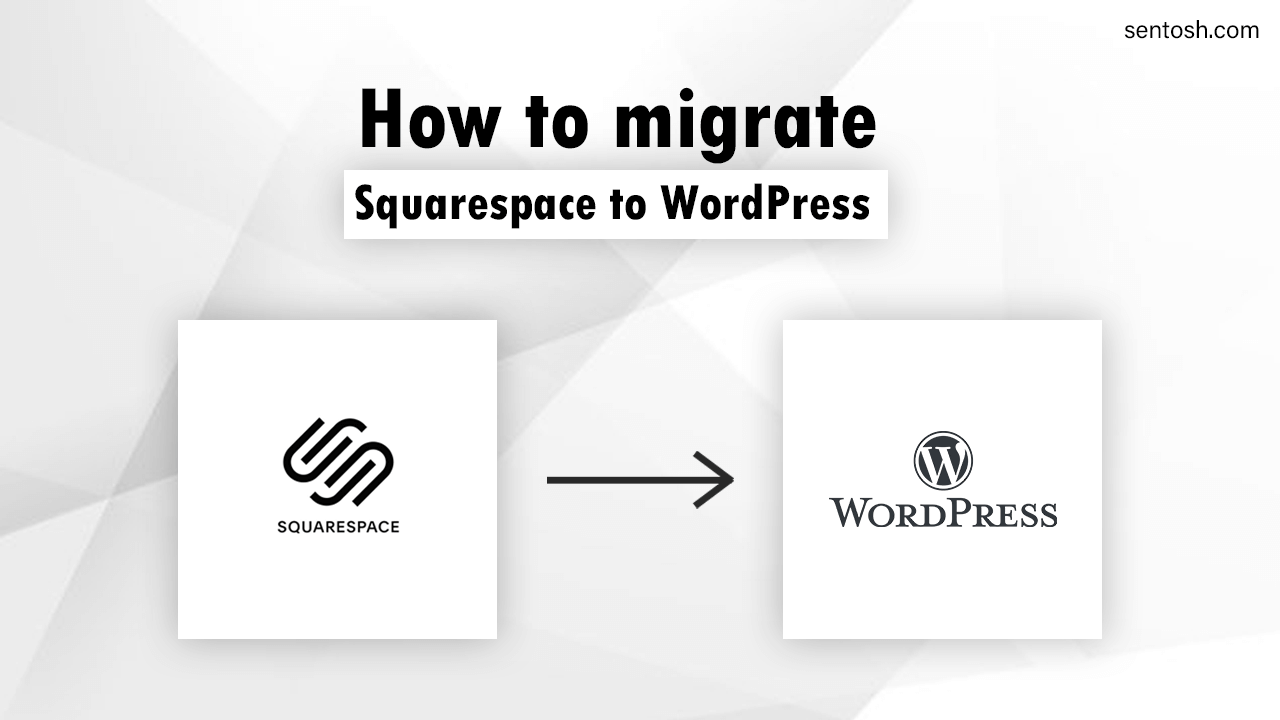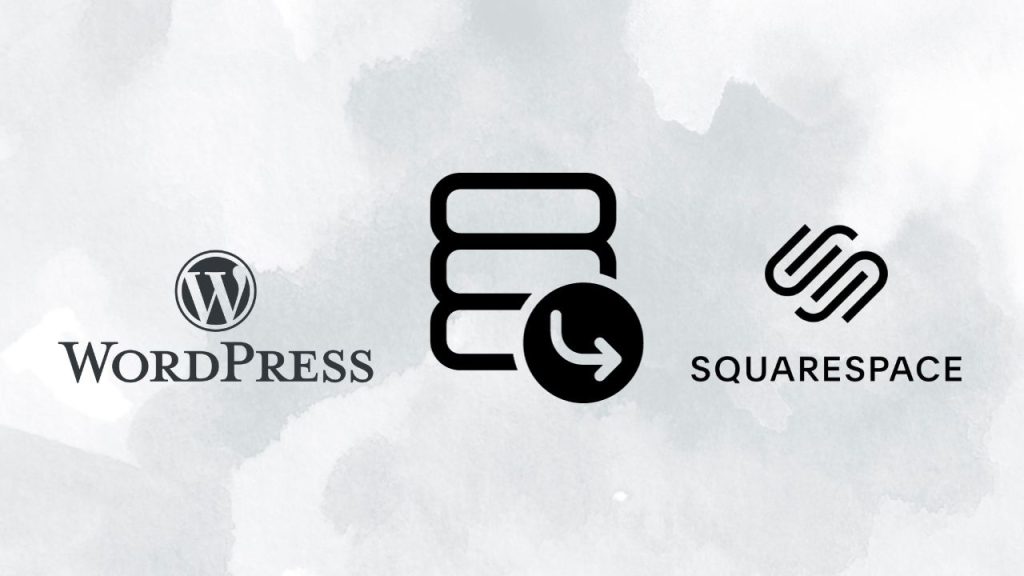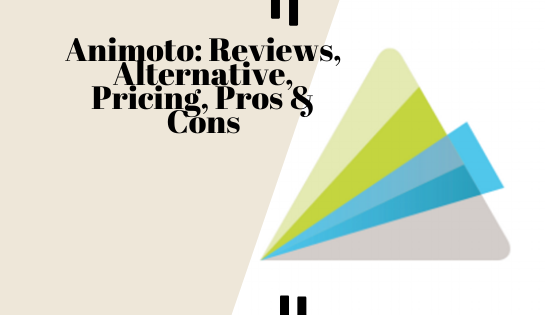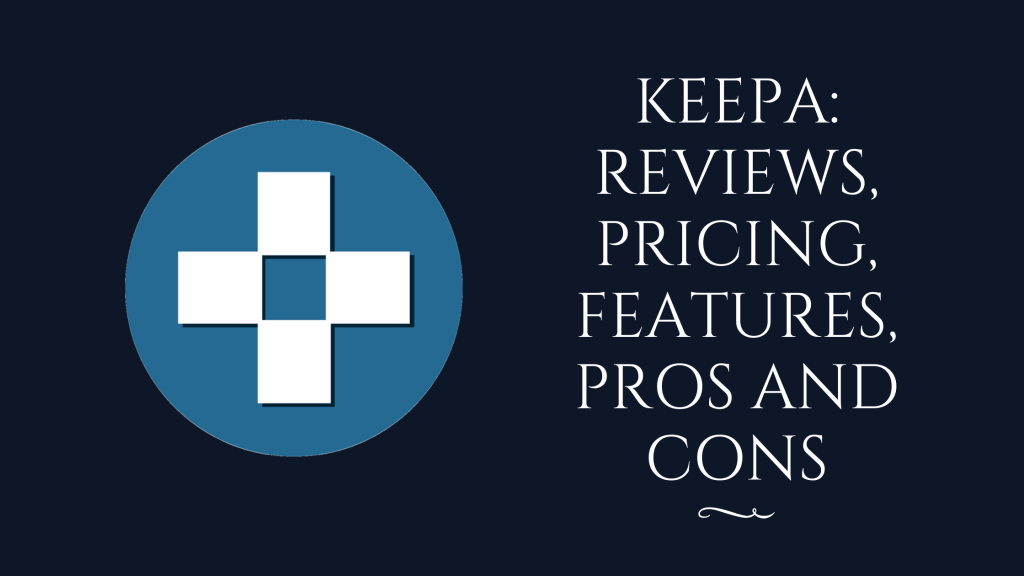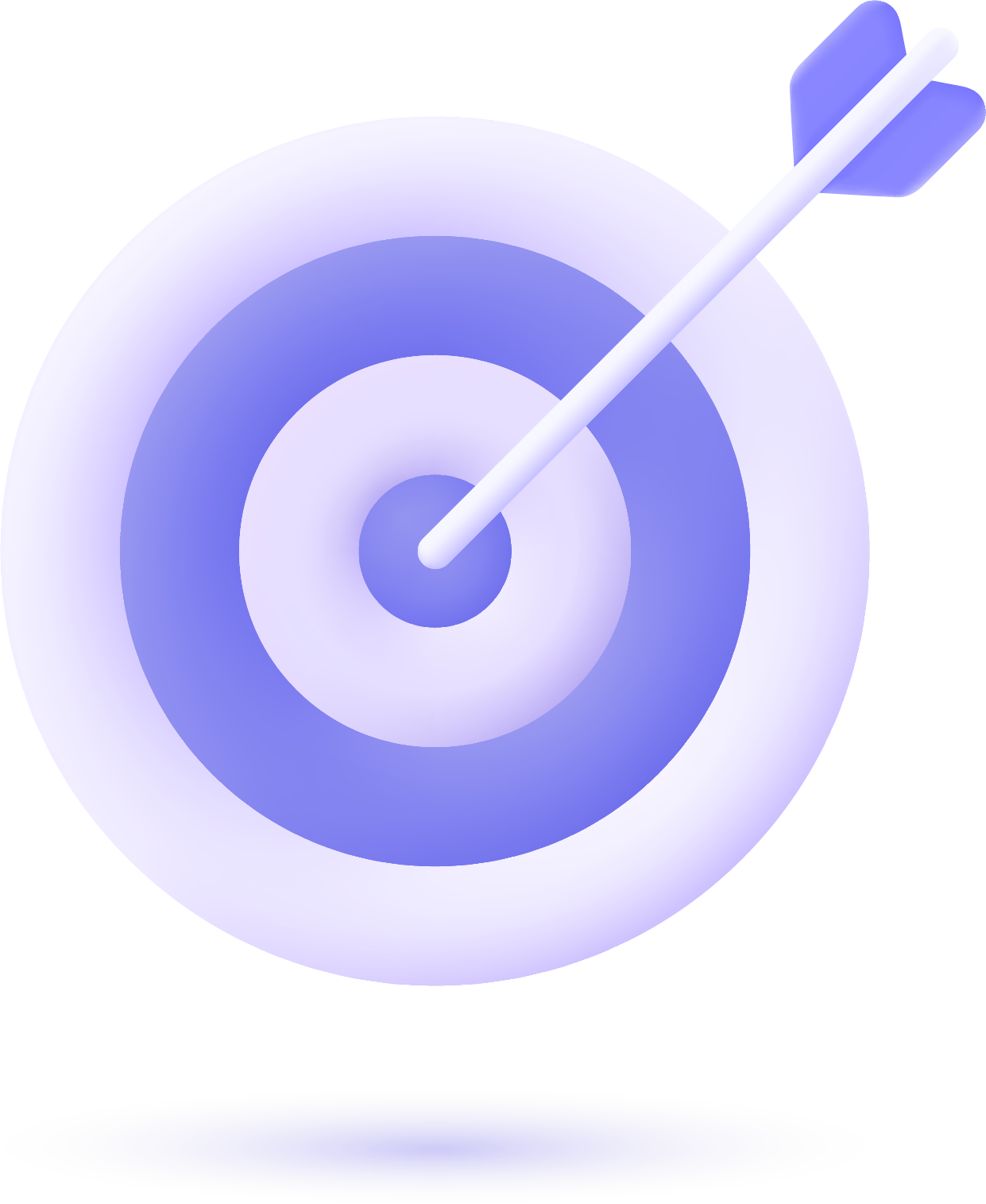As a result, building dynamic and sophisticated websites seem cumbersome. That’s why everyone prefers to switch to a user-friendly and customizable platform like WordPress. WordPress has more capability than Squarespace. It allows various plugins to fix up all sorts of issues. In terms of speed and search engine ranking, nothing can beat WordPress anyhow.
It’s not complicated to migrating Squarespace to WordPress at all. Anyone can perform the overall process by following some easy steps. However, if you’re trying to convert your Squarespace website to WordPress, you might stay tuned here.
We’re going to explain the easiest approaches to transforming your website. No matter if you’re void of technical skills, the method is applicable for non-technical persons. You have to just abide by all the principles.
How to migrate Squarespace to WordPress?
It’s no wonder everyone wants to shift from Squarespace to WordPress to have more benefits. If you also prefer WordPress over Squarespace, it’s certainly a good decision.
You will have control over your hosting through WordPress. Besides, WordPress integrates all the updated features and advantages to make a website more interactive. As you’re committed to migrating your Squarespace site to WordPress, you can follow the below steps.
-
Export Squarespace content:
Your first and paramount duty is to export all of your Squarespace website data to WordPress. Generally, you could easily transform multiple blog pages, styles, folders, indexes, events, product pages, custom CSS, and drafts.
This is because it never allows shifting everything automatically due to technical limitations. To do so, you need to log into your Squarespace account first. Then you have to access your website and click on the “Setting” option.
You will find it on the left menu bar. Once you’ve clicked on the setting, you can scroll down and trigger the “Advanced” option. Now it’s time to jump into the Import/Export option. As you’re going to export your data, so simply choose Export and select WordPress.
Select Primary Blog window will be popped up automatically; you need to select it if you have multiple blog pages on your site. After selecting everything accordingly, you need to hit on Export button and hold on for a while. You will discover an .xml file has been created automatically. So carefully download the file.
-
Import content from Squarespace to WordPress:
Now it’s time to importing data from Squarespace to WordPress. Make sure you’ve installed WordPress on your hosting account. If you’ve not installed it yet, you can use Auto Installer to get everything going.
Just move to your hPanel and find the Auto Installer option. Then choose WordPress and fill in the required credentials. It might take a few minutes to be completely installed. Once WordPress is installed, you can try to import content.
To transform your content, you have to log into your WordPress admin area firstly. Then you need to choose the Install Now option and press Run Importer. Simply select your exported files by clicking on Choose File button.
Then hit the Upload file and import option. Once the files are uploaded, you might select some rules and conditions, and set the Submit button. After that, you will see all of your content successfully imported to your WordPress website.
-
Import image:
Images can’t be shifted normally. This is because WordPress importer fails to import images often. In this case, you need to use a plugin or accomplish some manual steps.
The “Auto Upload Images” is a great plugin to import bundles of images within a short time. So you can install and activate it as soon as possible.
Once you’ve installed it, you can go to Posts and select the posts that contain images. Click on the Bulk Actions menu and the Edit button.
You’re almost done. Just hit the Apply option and wait for the next steps. A new window will appear- no need to make any changes; just click on the Update button.
Once you’ve executed every step properly, you will find all of the images from Squarespace are uploaded to your WordPress server. Besides, you will get all the posts updated automatically.
-
Point Squarespace domain to WordPress:
If you want to use the previous domain after shifting your site, you have to change your DNS. You can easily change DNS detail through the control panel only if you’ve registered it in Squarespace.
But if the domain name is registered with another company, it’s essential to reach out to their system to change DNS detail. You can follow the rules and regulations of the domain service company to get everything properly fixed.
-
Fix permalinks in WordPress:
It’s crucial to change permalinks in WordPress. Otherwise, your website will show 404 Not Found pages all along. Generally, Squarespace uses a different link structure than WordPress. You need to fix permalinks like WordPress format if you want to get higher search engine ranking and traffic.
-
Customize your WordPress site:
Once you’ve completely switched your website to WordPress, your next duty is to customize your site. You can change the styles, functionality, and user interface of your site as WordPress allows you to do so. There are thousands of plugins to help you; you can opt for the necessary ones to perform your jobs. Try to set up everything in order that you get optimal support and comfort.
Final words
Squarespace offers limited functionalities and features. The design selections are also short. You can’t customize the website as per your needs. Besides, it won’t allow you to use all the necessary plugins and themes.
Hence, it’s a better decision to shift to WordPress. It’s pretty easy to ensure migration a Squarespace website to WordPress. You’ve already seen everything in detail. So you can convert all of your Squarespace websites to such a flexible and powerful platform by following the above-mentioned rules.